Written with contributions from Bryon Singh, Director of Security Operations, RailWorks Corporation
In the TV series 24, Jack Bauer races against the clock to stop cyberattacks, terrorist threats, and national crises. Every second matters. A moment of inaction can lead to disaster.
That same urgency applies to CIS Safeguard 4.10, which emphasizes the importance of automatically locking portable end-user devices after a short period of inactivity. Because in cybersecurity, just like in 24, a few unattended minutes can be all an attacker needs.
What Is CIS Safeguard 4.10?
This safeguard is part of the Center for Internet Security (CIS) Critical Security Controls, specifically under Control 4: Secure Configuration of Enterprise Assets and Software.
“Enforce automatic device lockout on portable end-user devices after a defined period of inactivity to prevent unauthorized access.”
Why It Matters
Portable devices—laptops, tablets, smartphones—are convenient, but they’re also high-risk. They’re easily lost, stolen, or left unattended in public places. Without automatic lockout, anyone who picks up an unlocked device can access sensitive data, emails, or even internal systems.
Real-World Risks:
- Data breachesfrom lost or stolen devices
- Unauthorized accessto corporate networks
- Compliance violations(e.g., HIPAA, GDPR)
How to Implement Safeguard 4.10
Here’s how to channel your inner Jack Bauer and secure your devices before time runs out:
- Set Inactivity Timeouts
Configure devices to lock automatically after 5–10 minutes of inactivity.
- Require Strong Authentication
Use PINs, passwords, biometrics, or smart cards to unlock devices.
- Use Mobile Device Management (MDM)
Enforce lockout policies across all portable devices using tools like Intune, Jamf, or Workspace ONE.
- Educate Users
Train employees to manually lock devices when stepping away and to report lost/stolen devices immediately.
- Audit and Monitor
Regularly review device compliance and lockout settings.
Final Thoughts: Don’t Let Time Run Out
In 24, Jack Bauer never left a threat unchecked. In your organization, automatic device lockout is your first line of defense against physical access threats. It’s simple, effective, and absolutely essential.
Because in cybersecurity, just like in 24, every second counts.
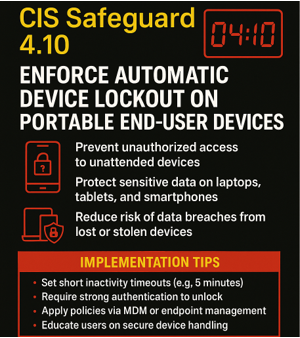
Resources
Here’s a link to the Secure Configuration Management for CIS Control 4, 9, and 12 provided free of charge from the fine folks at the Center for Internet Security:
Looking for even more detail? Here you go. If this still doesn’t satisfy your curiosity, DM me.
CIS Control 4 – Secure Configuration of Enterprise Assets and Software
Develop processes and technical controls to identify, classify, securely handle, retain, and dispose of data.
CIS Safeguard 4.10: - Enforce Automatic Device Lockout on Portable End-User Devices
Enforce automatic device lockout following a predetermined threshold of local failed authentication attempts on portable end-user devices, where supported. For laptops, do not allow more than 20 failed authentication attempts; for tablets and smartphones, no more than 10 failed authentication attempts. Example implementations include Microsoft® InTune Device Lock and Apple® Configuration Profile maxFailedAttempts.